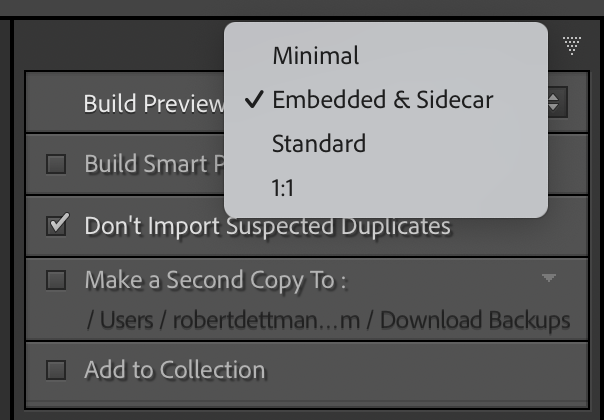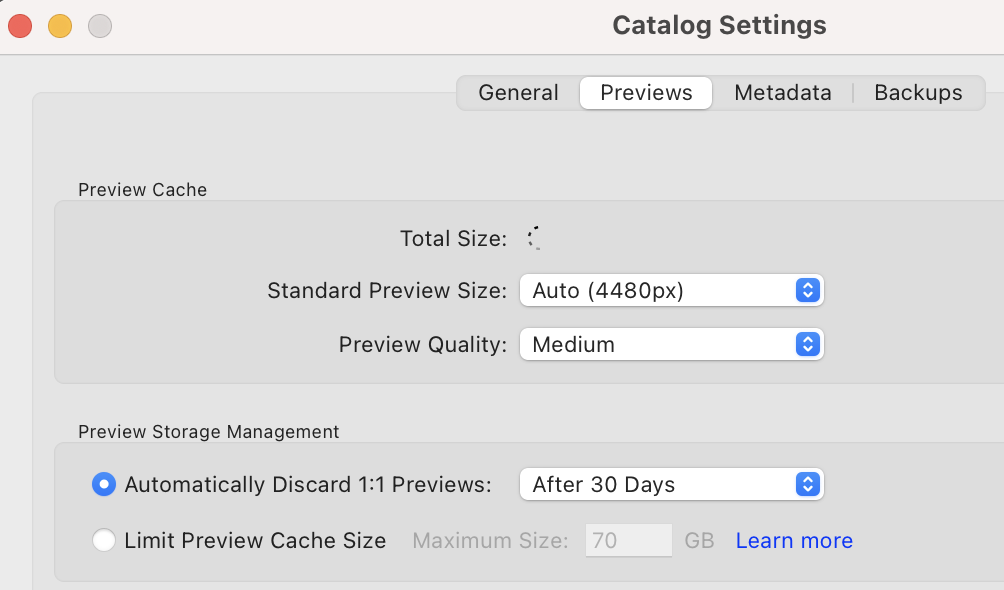Understanding how RAW files, Previews and Settings work in Lightroom Classic will help you optimise your digital photography workflow. Here is a detailed explanation, concluding with some recommendations.
Lightroom Classic is a non-destructive editor. That means it never alters your precious RAW files. For that to be the case, Lightroom builds and stores its own images. These images are called previews because they preview your photos and your Develop module edits, and show in real time what the exported digital image or print will look like.
Two kinds of previews are created. When working in Grid or Loup view (also Compare and Survey views), a JPEG preview is used. When you switch to the Develop module, a new image is rendered from the RAW data using Adobe’s raw processing engine, Adobe Camera Raw. Choosing the wrong Preview settings can cause Lightroom to build previews while downloading the images from the memory card or while you are busy in the Library module. This slows down the computer and your work.
When taking a photograph with the file type set to RAW, a JPEG preview is created in-camera, in accordance with the camera settings, and is embedded in the RAW file. Depending upon the camera and the settings, the JPEG may be one of several sizes as discussed below.
What Happens When a RAW File is Imported into Lightroom Classic?
Lightroom reads the embedded JPEG from the RAW file to display a thumbnail preview as quickly as possible in the Library grid view, but only temporarily.
Next, we need to look at the options Lightroom offers for Preview Generation.
At the top of the right-hand panel in Lightroom’s Import screen, the first option under File Handling is a drop-down menu with these options:
Options in the Lightroom Classic Import window.
Minimal. This uses a small thumbnail version of the embedded JPEG preview.
Embedded & Sidecar. Lightroom uses and retains the full-size camera-generated preview.
Standard. Lightroom creates a new preview JPEG. Its size depends on the Catalogue settings.
1:1. Lightroom creates a full-resolution JPEG preview for zooming to 100%.
Previews are stored in the catalogue’s preview cache ([CatalogName] Previews.lrdata).
Library Module vs Develop Module: What Are You Seeing?
Library Module
The image you see in the various view types in the Library module is a JPEG preview.
If you’ve chosen "Standard" or "1:1" previews, the image is generated by Lightroom. It replaces the embedded camera preview. If you selected Embedded & Sidecar, Lightroom uses the embedded full-size camera-generated JPEG. This sidecar option makes the image generation process in the Library extremely fast when uploading images from a card.
The JPEGs are stored in the .lrdata preview cache and are used for fast browsing without loading the full RAW data.
Develop Module
The image you see in the Develop module is not a JPEG preview. Lightroom's Develop module:
Renders the image directly from the RAW data using Camera Raw, Adobe’s raw processing engine. When you switch from Library view to the Develop Module, there is a pause while Camera Raw builds the new image.
Applies all your edits, exposure, contrast, profiles, curves, etc., in real-time.
Displays a high quality rendered version.
Even though the image shown on-screen might look similar to a JPEG, it’s a real-time rendered preview based on full RAW data, meaning:
Edits are non-destructive.
You’re seeing the full fidelity of the RAW file, in high-bit-depth, true colour form, not an 8-bit compressed file.
The representation is much closer to what your final export will be (depending on your export settings).
What should your camera and Lightroom Import settings be?
Well, that depends! It depends on the capabilities of your camera and how you want Lightroom to behave.
I must admit that this research is recent; it may have inaccuracies, and the following advice is my opinion. Your requirements may differ. Also, ever since Lightroom Classic Version 1.0, I've happily accepted the default settings, unaware of the options and their functions. So far as the camera is concerned, I made settings without a complete understanding of their effects. I will describe the settings offered by my Sony camera, but I expect that all major brands will offer settings similar to Sony's menus.
My goal was to show previews as quickly as possible, and allow for quick scanning through Library images without waiting for Lightroom to build previews. My recommendation is:
Embedded & Sidecar → Lightroom uses the embedded JPEG and doesn’t have to build previews. If your goal is a fast review, choose this option.
Select Standard if you want previews tailored to your monitor’s screen resolution and plan to work mainly in Fit/Fill views. I have not noticed any significant benefit in this.
Select 1:1 previews if you want that to apply to all the imported images. Bear in mind that this takes time. The 1:1 files are large, so over time, a lot of disk space will be used unless you have Lightroom delete them automatically. Do that in Lightroom Settings.
You also need to dig into Lightroom Catalogue Settings under the Lightroom Classic menu on Macs and Edit in Windows. Recommended settings are:
Options in the Catalogue Settings menu.
Standard Preview Size: Auto.
Preview Quality: Medium. (High if you are a pixel peeper).
Discard 1:1 Previews: After 30 Days (or After 1 Week if you’re tight on disk space).
Camera settings
I will use my Sony menu system as an example. I assume other camera models will have these settings, although the terminology may vary.
Go to:
Camera > Image Quality/Rec > File Format = RAW
Camera > Image Quality/Rec > RAW File Type = Lossless Comp.
Camera > Image Quality/Rec > JPEG Quality = Extra Fine
Camera > Image Quality/Rec > JPEG Image Size = L:26M (The camera has 26 MP, so this is the largest size).
A final note. Unfortunately, this may look very confusing, but that’s what happens with written descriptions. In an attempt to make things clear, the text becomes very wordy. In fact, stepping through the menus on the camera and in Lightroom is relatively quick. Let me know in the comments below if you detect any errors or if you want some help. Good Luck!